Managing a Magento 2 store efficiently requires automation, and that’s where cron jobs come in. Magento 2 uses cron jobs to handle repetitive tasks like updating currency rates, sending newsletters, and cleaning logs. But what if you want to automate a custom task? That’s where custom cron jobs come into play.
In this guide, we’ll break down the steps to create a custom cron job in Magento 2, ensuring your store runs smoothly and efficiently. Whether you're a developer or a store owner, this guide will make the process simple and easy to follow.
What is a Cron Job in Magento 2?
A cron job is a scheduled task that runs automatically at predefined times. In Magento 2, cron jobs are used for tasks like:
- Sending transactional emails.
- Reindexing data to improve search performance.
- Generating Google sitemaps.
- Cleaning logs to enhance system performance.
- Updating currency rates automatically.
- Automating currency rate updates.
Creating custom cron jobs allows you to execute tasks specific to your store's needs, such as sending reminders, syncing with third-party systems, or automating database updates.
Why Create a Custom Cron Job?
- Automate Repetitive Tasks: Reduce manual intervention and save time.
- Improve Customer Experience: Automate processes like sending review requests or order updates.
- Optimize Store Operations: Schedule maintenance tasks like clearing caches or updating stock levels.
- Custom Scheduling: Allows you to define when and how specific tasks should be executed to avoid overloading your system.
Prerequisites for Creating a Custom Cron Job
Before diving into the process, ensure the following:
- Verify Crontab Configuration: Run the command below to confirm Magento’s crontab setup:
crontab -lYou should see an output similar to:
#~ MAGENTO START 6d4b77e960fc81891a3fba92494f68fcf0fb2bc260497038b0d5241d0722be04 * * * * * /usr/bin/php /var/www/html/magento2/bin/magento cron:run 2>&1 | grep -v "Ran jobs by schedule" >> /var/www/html/magento2/var/log/magento.cron.log #~ MAGENTO END 810803ac5c109e52b9dead7375a72b46fc9a33ea9bcd556e7b7a5e5e7ee6e381 - Test in a Staging Environment: Always test new cron jobs in a staging setup to avoid disruptions to your live store.
Step-by-Step Guide to Create a Custom Cron Job
Step 1: Create a Basic Magento 2 Module
Every custom cron job must be part of a module. Here’s how to create one:
- Register the Module: Create a
registration.phpfile atapp/code/VendorName/ModuleName<?php \Magento\Framework\Component\ComponentRegistrar::register( \Magento\Framework\Component\ComponentRegistrar::MODULE, 'Vendor_ModuleName', __DIR__ ); - Define the Module Configuration: Create
module.xmlfile atapp/code/VendorName/ModuleName/etc<?xml version="1.0"?> <config xmlns:xsi="http://www.w3.org/2001/XMLSchema-instance" xsi:noNamespaceSchemaLocation="urn:magento:framework:Module/etc/module.xsd"> <module name="Vendor_ModuleName" setup_version="1.0.0"/> </config>
Step 2: Create the Cron Logic
- Create a Cron Directory: Create
app/code/Vendor/ModuleName/Cron. - Add a Cron Job Class: Create
Task.php:<?php namespace Vendor\ModuleName\Cron; class Task { protected $_logger; public function __construct( \Psr\Log\LoggerInterface $logger ) { $this->_logger = $logger; } public function execute() { $this->_logger->debug('Custom Cron Running..'); // Your custom cron job logic here // Example: Update a database table, send an email, etc. } }
Step 3: Define the Cron Schedule
- Add the
crontab.xmlFile: app/code/Vendor/ModuleName/etc<?xml version="1.0"?> <config xmlns:xsi="http://www.w3.org/2001/XMLSchema-instance" xsi:noNamespaceSchemaLocation="urn:magento:module:Magento_Cron:etc/crontab.xsd"> <group id="default"> <job name="vendor_modulename_cron_task" instance="Vendor\ModuleName\Cron\Task" method="execute"> <schedule>0 4 * * *</schedule> </job> </group> </config>
- Job Name: A unique identifier for your cron job.
- Instance: The path to your cron class.
-
Schedule: Cron timing (e.g.,
0 4 * * *means it runs daily at 4:00 AM).
In the example 0 4 * * *, the cron expression follows this format:
- Minute: The minute field (0-59).
- Hour: The hour field (0-23).
- Day of Month: The day of the month field (1-31).
- Month: The month field (1-12).
- Day of Week: The day of the week field (0-6, where 0 is Sunday).
For the cron expression 0 4 * * *:
- 0: The minute (0th minute).
- 4: The hour (4:00 AM).
- *: Any day of the month.
- *: Any month.
- *: Any day of the week.
Thus, this cron job runs at 4:00 AM every day.
Step 4: Compile and Clear Cache
Run the following commands:
bin/magento setup:di:compile
bin/magento cache:cleanStep 5: Test Your Cron Job
- Run the Cron Job Manually:
bin/magento cron:run - Check the Database: Look at the
cron_scheduletable.
Common Use Cases for Custom Cron Jobs
- Send Follow-Up Emails: Automatically remind customers about abandoned carts or pending reviews.
- Update Stock Data: Sync inventory with external systems.
- Generate Reports: Automate the creation of sales or performance reports.
- Third-Party Integration: Periodically sync data with external APIs.
Troubleshooting Tips
- Test on Staging: Always test new cron jobs in a staging environment.
-
Job Not Executing? Check the
cron_scheduletable or review logs in thevar/logdirectory. - Schedule Conflicts? Avoid overlapping schedules that could overload the server.
- Use Meaningful Names: Ensure your job names are unique and descriptive.
-
Module Disabled? Verify that your module is enabled using:
bin/magento module:status
Conclusion
By following this guide, you’ve gained a solid understanding of how to create a custom cron job in Magento 2. Custom cron jobs are powerful tools that can help automate repetitive tasks, improve operational efficiency, and enhance the overall user experience. Whether you’re managing stock data, sending automated follow-up emails, or integrating with third-party APIs, custom cron jobs can make your workflows seamless and efficient.
Automation through cron jobs is not just about saving time; it’s about empowering your store to operate with precision and reliability. When properly configured, cron jobs can reduce errors, free up valuable resources, and ensure critical tasks run exactly when they should.
Don’t forget to test your cron jobs in a staging environment before deploying them live. Regularly monitor your cron schedules and logs to identify and resolve potential issues proactively. By staying vigilant, you’ll maximize the reliability of your automated processes.
If you found this guide helpful, consider bookmarking it for future reference. Share your experiences or ask questions in the comments below to help others benefit from your insights.

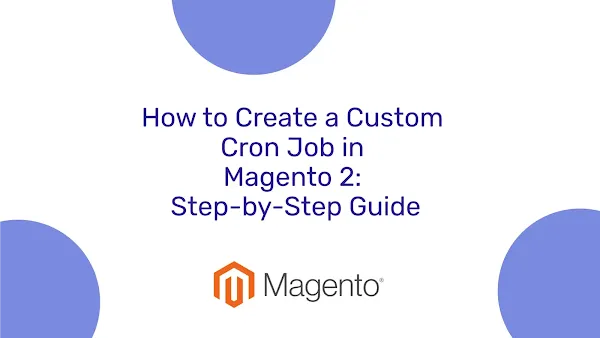
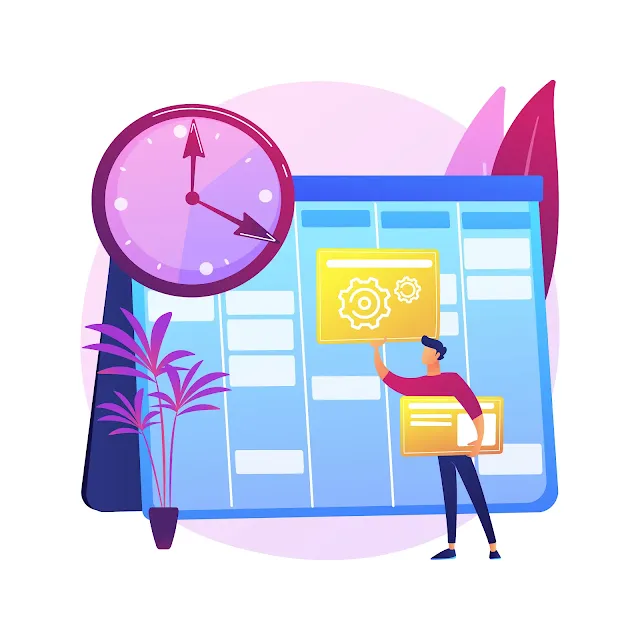


0 Comments