Logging is one of the most powerful tools in Magento 2, especially for developers. Whether you are troubleshooting an issue, tracking specific data, or debugging your code, logging can save you a lot of time and effort. This guide is designed for beginners to walk you through how to create a custom log file in Magento 2, use the ObjectManager, and print out data for easier debugging.
Why You Should Use Custom Log Files in Magento 2
Custom log files help you better manage your Magento store by recording specific actions or information that might not be available in the default Magento logs. By using custom logs, you can track specific events and perform more accurate debugging.
Benefits of Using Custom Logs in Magento 2:
- Real-Time Debugging: Instantly track errors or unusual behavior.
- Tailored Information: Log only the data you need, reducing noise from Magento's default logs.
- Improved Performance: Logging selectively can help optimize performance by recording only essential data.
- Easy Troubleshooting: Quickly identify where the issues are by reviewing your custom logs.
Step-by-Step Guide to Create a Custom Log File
Step 1: Create a Custom Logger in Magento 2
In Magento 2, the logger is based on Monolog, a powerful logging library. You can create your own custom logger class to define how logs are saved, formatted, and handled.
Navigate to your module’s folder, then create a new Logger.php file. The Logger.php class extends the Monolog\Logger class, giving you flexibility to configure your logging behavior.
File Path: app/code/Vendor/Module/Logger/Logger.php
<?php
namespace Vendor\Module\Logger;
use Monolog\Logger;
class Logger extends Logger
{
// You can extend functionality here if needed
}Step 2: Add a Custom Handler to the Logger
Handlers in Monolog define where and how log messages will be written (i.e., files, databases, etc.). Let’s create a custom handler that saves logs to a specific file.
Create a Handler.php file in the Logger directory.
File Path: app/code/Vendor/Module/Logger/Handler.php
<?php
namespace Vendor\Module\Logger;
use Monolog\Logger;
class Handler extends \Magento\Framework\Logger\Handler\Base
{
/**
* Logging level
* @var int
*/
protected $loggerType = Logger::INFO;
/**
* File name
* @var string
*/
protected $fileName = '/var/log/myfilename.log';
}
This handler will write logs to the myfilename.log file, but you can also specify your log file path.
Step 3: Configure Dependency Injection (DI) for Your Logger
Next, we need to configure Dependency Injection (DI) to inject the logger into other classes. This can be done using di.xml in your module.
File Path: app/code/Vendor/Module/etc/di.xml
<?xml version="1.0"?>
<config xmlns:xsi="http://www.w3.org/2001/XMLSchema-instance"
xsi:noNamespaceSchemaLocation="urn:magento:framework:ObjectManager/etc/config.xsd">
<type name="Vendor\Module\Logger\Handler">
<arguments>
<argument name="filesystem" xsi:type="object">Magento\Framework\Filesystem\Driver\File</argument>
</arguments>
</type>
<type name="Vendor\Module\Logger\Logger">
<arguments>
<argument name="name" xsi:type="string">myLoggerName</argument>
<argument name="handlers" xsi:type="array">
<item name="system" xsi:type="object">Vendor\Module\Logger\Handler</item>
</argument>
</arguments>
</type>
</config>This configuration ensures that Magento knows how to use your custom logger when it is requested.
Step 4: Using ObjectManager and Dependency Injection (DI) to Retrieve and Log Data
The ObjectManager is a central class in Magento 2 that allows you to retrieve instances of other classes. Here's how to use it in your custom logger:
Using ObjectManager in Magento 2:
$objectManager = \Magento\Framework\App\ObjectManager::getInstance();
$logger = $objectManager->get(\Vendor\Module\Logger\Logger::class);Using Dependency Injection (DI) in Magento 2:
use Vendor\Module\Logger\Logger;
public function __construct(Logger $logger)
{
$this->logger = $logger;
}Dependency Injection is recommended for Magento 2.4 and later versions as it follows Magento’s best practices.
Step 5: Log Messages and Data to Your Custom Log File
Now that you have configured the logger, it’s time to use it. You can log various levels of information such as info, debug, warning, or error messages.
Here’s how to log messages:
$this->logger->info('This is an informational log message.');
$this->logger->debug('Debugging data:', ['data' => $data]);You can also log more complex objects or arrays by using the print_r function:
$this->logger->info('Customer Data: ' . print_r($data->getData(), true));Step 6: View Your Custom Logs
Once you’ve logged data, it’s essential to know where to find it. Your custom log files will be stored under var/log/ by default. For example, if you set the file path as var/log/custom.log, you’ll find the log messages inside the custom.log file.
To check the logs:
- Go to the Magento root directory.
- Navigate to
var/log/. - Open the appropriate log file (e.g.,
custom.log).
Best Practices for Logging in Magento 2
Here are some best practices you should follow when creating custom logs in Magento 2:
- Log Only Necessary Data: Avoid logging sensitive information such as passwords or customer details.
- Use Appropriate Log Levels: Use
info,warning,error, anddebugappropriately to categorize log messages. - Keep Logs Organized: Name your log files logically so you can easily track them later. E.g.,
error.log,custom.log, etc. - Use Dependency Injection: Always use DI (Dependency Injection) for accessing services like the logger. This is the recommended practice in modern Magento versions.
- Test Logging in Development: Test your logging on a development server before using it in a production environment to avoid performance issues.
Conclusion
Logging is a helpful tool in Magento 2 that makes fixing problems faster and easier. With this guide, you’ve learned how to create custom logs, use the ObjectManager, and add important information to your logs. This helps you see what’s happening in your store and find issues quickly.
Start using custom logging in your Magento 2 project today, and it will make fixing problems much easier! This version is straightforward and beginner-friendly!

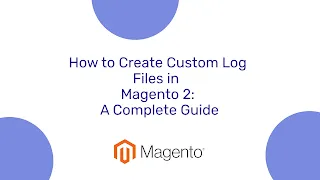



0 Comments